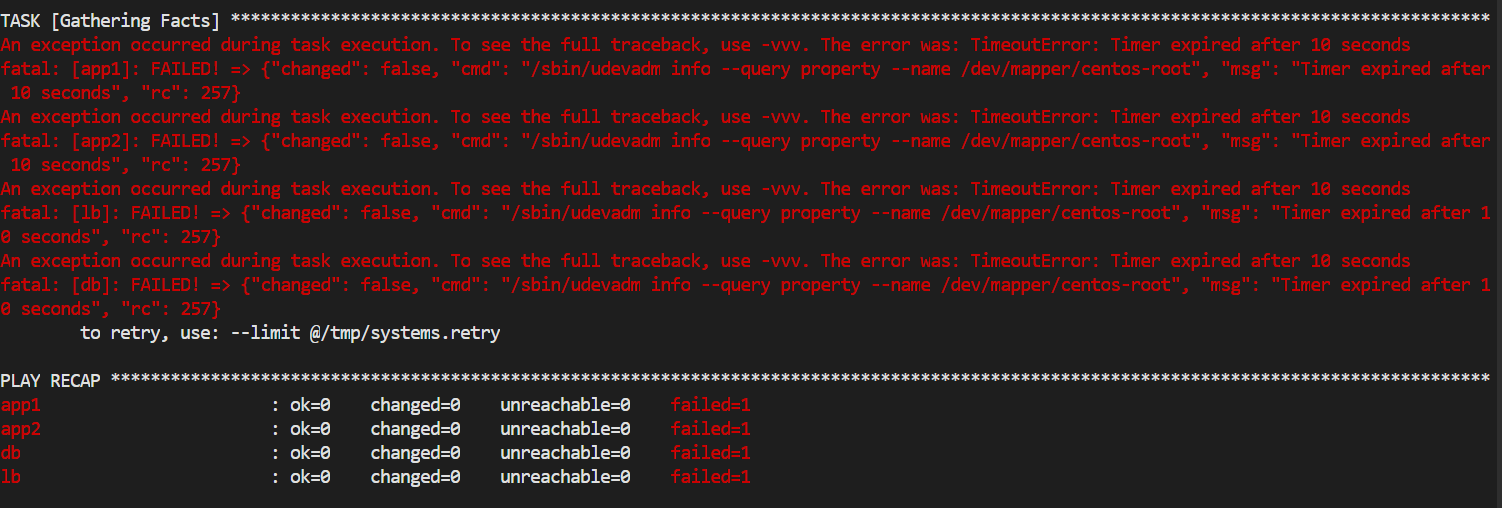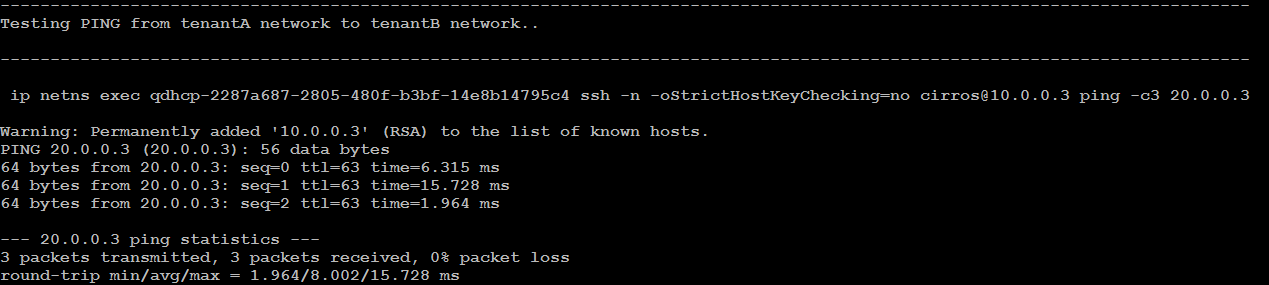We can install Openstack using many tool Devstack and Packstack are two of them. In my last post I have shared Openstack Installation using Packstack on CentOS 7. In this post I am going through step by step Openstack installation using Devstack on Ubuntu 16.04.ive
I am using VirtualBox VM with following configuration.
OS – Ubuntu 16.04
RAM – 7168MB
Disk – 40GB
vCPU – 2
Network – One bridged ethernet adapter with static IP.
1. Install Ubuntu minimal server on VM and perform apt-get update and upgrade and reboot the machine.
2. Configure Bridged ethernet adapter with static IP and give relevant hostname to machine.
stack@Mitakastack:~/devstack$ cat /etc/network/interfaces
# This file describes the network interfaces available on your system
# and how to activate them. For more information, see interfaces(5).
source /etc/network/interfaces.d/*
# The loopback network interface
auto lo
iface lo inet loopback
# The primary network interface
auto enp0s3
iface enp0s3 inet static
address 10.20.1.154
netmask 255.255.252.0
gateway 10.20.0.1
dns-nameservers 10.20.0.3
stack@Mitakastack:~/devstack$ cat /etc/hostname
Mitakastack
Continue reading “Openstack Mitaka Installation using Devstack on Ubuntu 16.04” →